Connecting ClickHouse to Hashboard
Hashboard is an interactive data exploration tool that enables anyone in your organization to track metrics and discover actionable insights. Hashboard issues live SQL queries to your ClickHouse database and is particularly useful for self-serve, adhoc data exploration use cases.
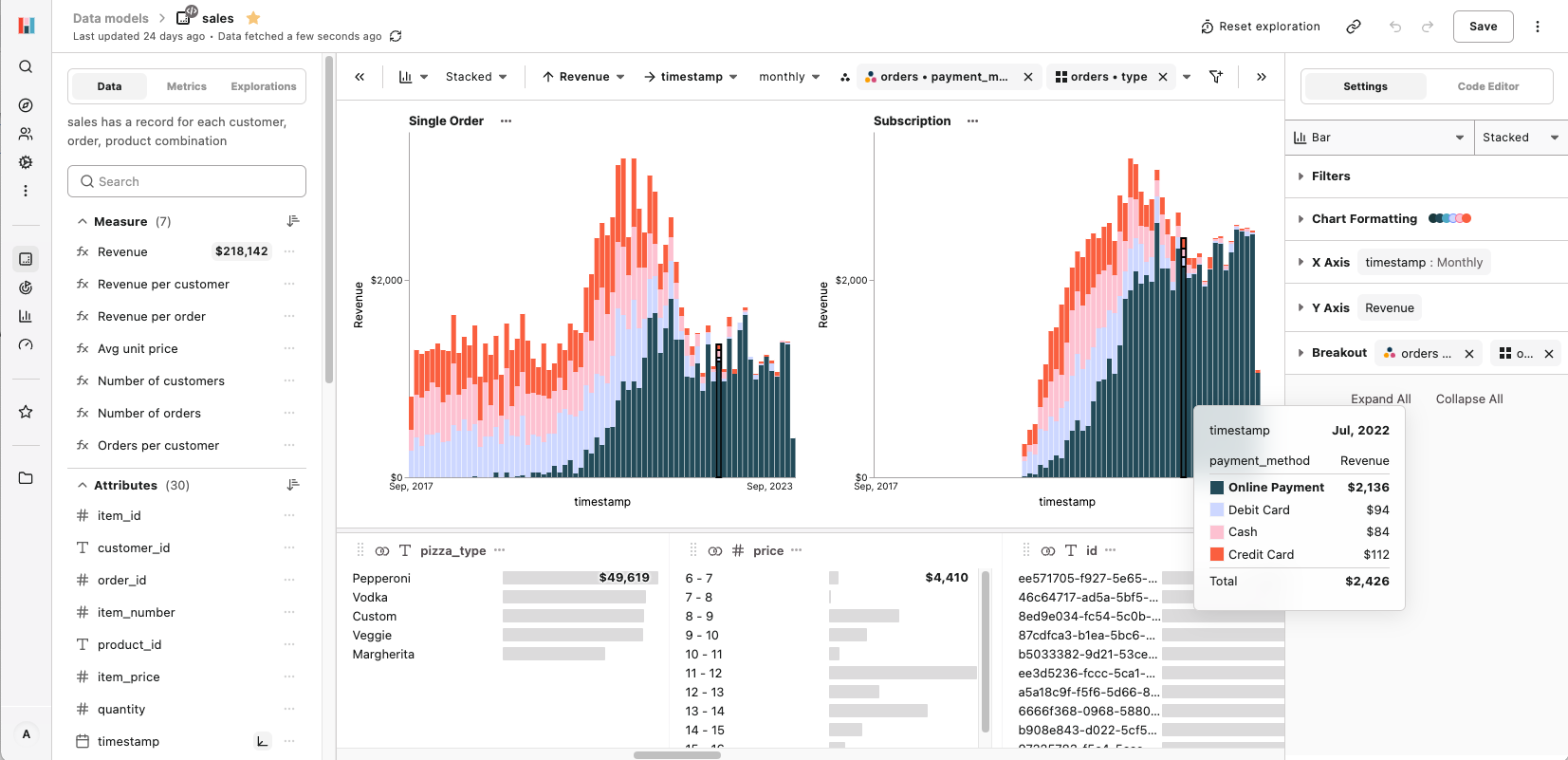
This guide will walk you through the steps to connect Hashboard with your ClickHouse instance. This information is also available on Hashboard's ClickHouse integration documentation.
Pre-requisites
- A ClickHouse database either hosted on your own infrastructure or on ClickHouse Cloud.
- A Hashboard account and project.
Steps to Connect Hashboard to ClickHouse
1. Gather Your Connection Details
- Host: Your ClickHouse database's address.
- Protocol: Which protocol to use when connecting to your ClickHouse database (Native w/ SSL, HTTPS, or HTTPS without certificate validation).
- Port: Usually
9440for secure native connections or8443for HTTPS connections. - Username: The username to connect to your ClickHouse database.
- Password: The password for the above username.
- Database: The database in ClickHouse that you wish to query.
2. Add a New Database Connection in Hashboard
- Navigate to your Hashboard project.
- Open the Settings page by clicking the gear icon in the side navigation bar.
- Click
+ New Database Connection. - In the modal, select "ClickHouse."
- Fill in the Connection Name, Host, Port, Username, Password, and Database fields with the information gathered earlier.
- Click "Test" to validate that the connection is configured successfully.
- Click "Add"
Your ClickHouse database is now be connected to Hashboard and you can proceed by building Data Models, Explorations, Metrics, and Dashboards. See the corresponding Hashboard documentation for more detail on these features.
Learn More
For more advanced features and troubleshooting, visit Hashboard's documentation.